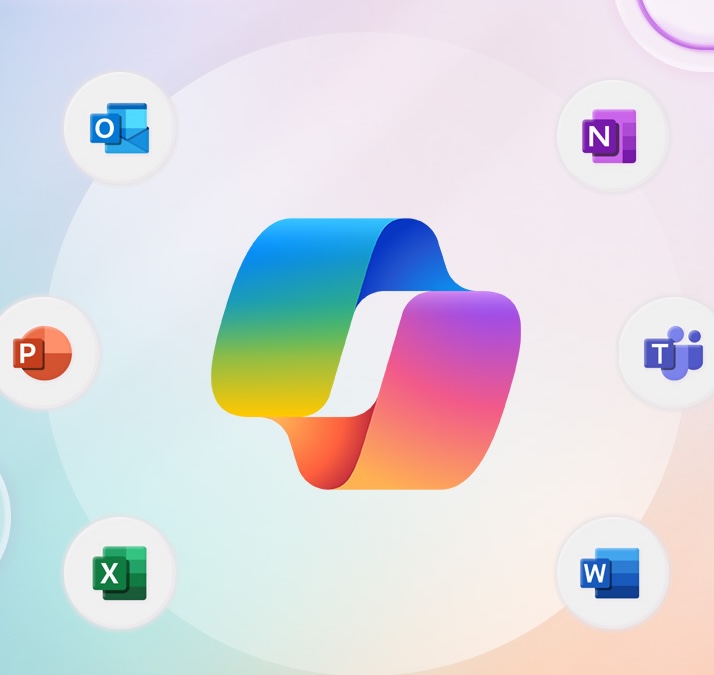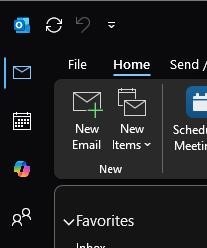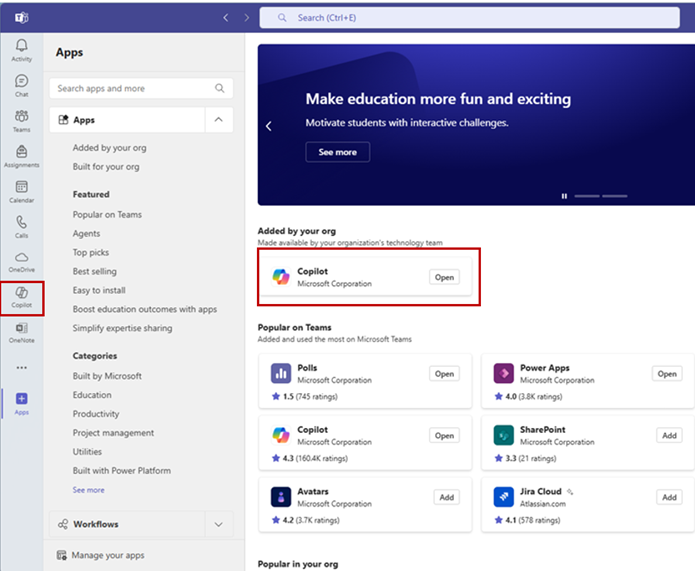Tools and Services Comparison Guide: AI Tools
There are several AI Tools that have been approved through the Technology Risk Assessment process for use with university data and information. Review the university-provided AI tools below to learn which one is best for the work you are doing, the pricing options, key features and how to use it securely. For more information about other technologies that have been approved through the Technology Risk Assessment process, visit our reviewed technology page.
Generative AI Tools
Generative AI is a tool that can create new content (text, images, audio, visual, documents, presentations, etc.) based on prompts and information that it is entered into the tool.
Microsoft 365 Copilot and Microsoft Copilot Chat are both approved for use with university data and information. Below is the comparison.
Other generative AI tools such as ChatGPT, DeepSeek, and OpenAI are NOT approved for university use. Learn more on our ISS website.
| Feature | Microsoft Copilot Chat (Free) | Microsoft 365 Copilot (Paid License) |
| Availability | Included at no additional cost with Microsoft 365 business subscription. This is provided to all active university faculty, staff and students. To enjoy this application securely, make sure you login first with your university credentials. | Requires Copilot add-on license purchased for $216 annually through the OIT OnTheHub Software Store. |
| Included Capabilities | Tailored responses based on prompt context and instructions including formatting, style and tone. Automate tasks and boost team productivity. Best for: Secure, ad-hoc use of AI for summarizing or drafting content. AI chat with data privacy guarantees but no deep integration. | Includes Copilot Chat capabilities plus other Copilot values like SharePoint Advanced Management and Copilot Analytics. Best for: Understands your emails, calendar, documents, and Teams chats. Can draft follow-ups, update tasks, and summarize threads automatically. Personalized, context-rich assistance across your work. |
| Integration | No integration with Microsoft 365 apps. It does not know your calendar, emails or documents. | Full integration with Microsoft 365 apps like Teams, Outlook, Word, Excel, PowerPoint, OneNote, etc. It does understand your emails, calendar, documents and Teams chats. |
| Data Protection | Secure. Your chats are not used to train AI models, and your data is isolated and secure. | Secure. Your chats are not used to train AI models, and your data is isolated and secure. |
| Admin Control | Admin may turn off some Copilot Chat features. If any features are turned off, it is to be in compliance with university data privacy and security regulations. | Admin manages Microsoft 365 Copilot licenses and controls additional Microsoft 365 Copilot values. Admin may turn off some Microsoft 365 Copilot features to be compliant with university data privacy and security regulations. |
Stay up to date on the latest news from Microsoft by reading the Microsoft 365 Copilot Blog.
Learn More and Request the Tool:
Microsoft 365 Copilot
Category: Artificial Intelligence (AI) Office 365 Audience: Faculty Staff
Microsoft 365 Copilot is a powerful AI assistant that helps you write better documents, emails, presentations, and more. This powerful AI tool can suggest content, grammar, tone and style improvements based on your context and preferences. Microsoft 365 Copilot works with Microsoft Word, Excel, Outlook, PowerPoint, OneNote and Teams.
Purchase in OnTheHub
On this page:
- About Microsoft 365 Copilot
- Installation Guide
- How to Use
- Additional Resources and Links
Looking for the free version? Check out Microsoft Copilot Chat.
Welcome to Microsoft 365 Copilot
Microsoft 365 Copilot is an AI-powered tool designed to revolutionize the way we work. It is integrated into Microsoft 365 apps, combining the power of large language models (LLMs) with individual users' data in the Microsoft Graph and Microsoft 365 apps, accessed through natural language, to turn words into the most powerful productivity tool.
This powerful AI assistant can help you write better documents, emails, presentations, and more. It can suggest content, grammar, tone, and style improvements based on your context and preferences and works with Microsoft Word, Excel, Outlook, PowerPoint, OneNote, and Teams.
To Request Microsoft 365 Copilot
The Copilot for Microsoft 365 add-on is $216.00 yearly. To request a Microsoft 365 Copilot license:
- If you are ordering 1 to 4 licenses, order the add-on from the OnTheHub software store.
- If you are ordering 5 or more licenses, please contact the OIT Service Desk.
Using Microsoft 365 Copilot
Please be aware when using Microsoft 365 Copilot that, like most AI generative tools, the responses aren't guaranteed to be 100% factual. It is strongly recommended to fact check all responses and for users to use their best judgment when reviewing the output before sending responses to others.
When using the tool, all university users must adhere to appropriate data security best practices and policies. Learn more about Using Microsoft 365 Copilot Securely on the Information Security and IT Compliance (ISIC) website. Microsoft 365 Copilot is approved for university use with public, confidential and highly confidential data. Information about university data classifications is available on the CU Data Classification website.
Learn more about AI on the Information Strategy Services (ISS) website.
How Data is Used and Stored
Microsoft 365 Copilot presents only data that each individual can access using your same controls and access used for your other Microsoft 365 applications. Users can also delete their Copilot interaction history, which includes your prompts and the responses Copilot returns, by going to the My Account portal in Microsoft 365 Copilot. For more information, see Delete your Microsoft Copilot interaction history.
Training Resources
Getting Started
A guide to help you install, update, and use Microsoft 365 Copilot:
Installation
If you have a valid Microsoft 365 Copilot license, the functionality within the Microsoft Office 365 apps should be added automatically. The Copilot button will appear in multiple locations within the Microsoft 365 applications.
Word, Excel, PowerPoint, OneNote
Will appear in the top-ribbon.
Outlook
You will see a Summarize button at the top right of emails/email chains.
When you create a new email you will see the Copilot logo in the ribbon with options to draft with Copilot or provide suggestions on text already submitted in the new email.
Teams
You will see the Copilot logo at the top left underneath Chat.
You will also see it in the chat message field.
When in a Team meeting you will see the Copilot logo in the top ribbon.
After a Copilot license is assigned, it may take a day or two for the Copilot buttons to appear. Be sure your Microsoft 365 apps are up to date. If you still do not see these buttons in your Microsoft 365 apps, go to any Microsoft 365 app and go to File > Account. Select Update License and then close and restart any Microsoft 365 apps you have open. Once restarted, the license refresh can take effect.
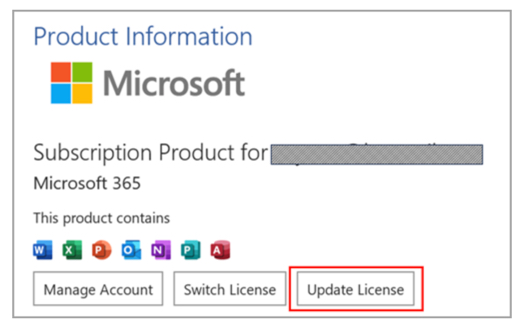
Updating Microsoft 365 Apps
To use Microsoft 365 Copilot, you must have the latest version on your device. To update the apps, follow these steps:
- Open any Microsoft 365 app, such as Word or Outlook.
- Click on File, then Account.
- Under Product Information, click on Update Options, then Update Now.
- Wait for the update to finish, then close and reopen the app.
Relaunching Microsoft 365 Apps
To apply your updates, you need to relaunch them. To relaunch Microsoft 365 apps, follow these steps:
- Close all Microsoft 365 apps that are running on your device.
- Open the Copilot app from the Start menu or the taskbar.
- Click on the Copilot icon on the top right corner of the app.
- Select the Microsoft 365 apps that you want to use with Copilot, then click on Relaunch.
- Wait for the Microsoft 365 apps to reopen, then sign in with your Microsoft 365 account.
How to Use Microsoft 365 Copilot
Once you have installed, updated, and relaunched your apps, you can start using Microsoft 365 Copilot to enhance your writing. Microsoft 365 Copilot will appear as a sidebar on the right side of your Microsoft 365 apps. To use Microsoft 365 Copilot, follow these steps:
- Open a Microsoft 365 app, such as Word or Outlook, and create a new document or email.
- Type some content or paste some text that you want to improve.
- Click on the Copilot icon on the top right corner of the app to open the Copilot sidebar.
- Select the type of suggestions that you want to see, such as Content, Grammar, Tone, or Style.
- Review the suggestions Copilot provides and click on the ones you want to apply.
- Continue writing and editing your document or email until you are satisfied.
- Save, send, or share your document or email as usual.
You can also access and use all the Copilot features in the Online versions of the Microsoft 365 applications. The Copilot logo will be present in the same locations that you see in the desktop Microsoft 365 applications.
Refer to the resources below for additional information on how to use Copilot in the various Microsoft 365 applications.
There is also a Copilot app in the web that allows you to use Copilot to generate content that connects to all of your Microsoft 365 resources such as emails, calendars, OneDrive files, and so on.
To access in Webmail, select the app launcher and then Microsoft 365.
Then select Copilot on the left-hand side.
Example of what you will see when you open this app.
How Long Does it Take for Copilot to be Fully Functional?
Microsoft 365 Copilot may take some time to be fully functional after you install, update, or relaunch your Microsoft 365 apps. This is because Copilot needs to learn from your writing style, preferences, and feedback. You may not see all the features or suggestions that Copilot offers right away. You may also receive notifications on your mobile or desktop devices to try out Copilot when it is ready. The time it takes for Copilot to be fully functional may vary depending on your device, network, and usage. However, it should not take more than 48 hours (about two days) for Copilot to be fully functional.
Additional Resources and Links
Associated Documents
Frequently Asked Questions
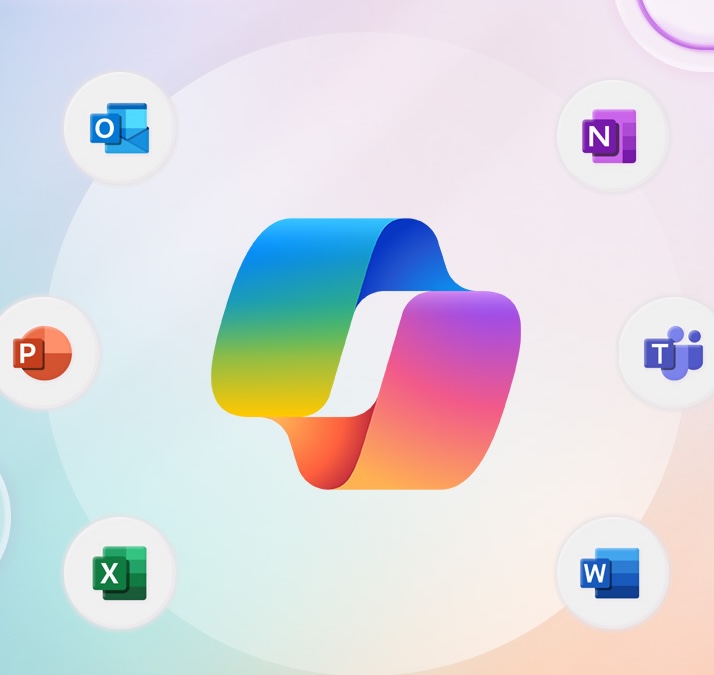
Use Microsoft Copilot Securely
Learn best practices for using Microsoft AI securely, including the data classification levels that can be entered into Copilot Chat or Microsoft Copilot 365, by visiting our ISIC website. Always make sure you are logged into your university Microsoft account before entering any data into MS Copilot 365 or Copilot Chat.
Note Taking and AI Assistant Tools
AI Assistant tools use natural language processing (NLP) to understand human language (both written and spoken) to help perform administrative tasks such as note taking, scheduling, managing emails, and answering questions.
Zoom AI Companion and Microsoft 365 Copilot are currently the only university-approved note-taking and assistive AI tools. All other AI Assistants are NOT approved.
| Feature | Zoom AI Companion | Microsoft 365 Copilot | Copilot Chat |
| Availability | Zoom AI Companion is provided through the university Zoom enterprise instance for all active faculty, staff and students. | Microsoft 365 Copilot is available as an annual license for an additional cost. | Microsoft Copilot Chat is available at no additional cost with the university Microsoft business account. |
| Included Capabilities | Zoom AI can join Zoom Meetings generate meeting summaries, smart recording, identify in-meeting questions, and as an AI Companion for Whiteboard. | Microsoft 365 Copilot can join or analyze Teams Meetings and provide real-time or post-meeting summaries, action items, and speaker attributions. | Copilot Chat can not join or summarize Teams Meetings automatically. However, you can manually upload meeting transcripts from Teams, Zoom, or Zoom AI into it and it will provide a summary. |
| Integration | Zoom AI Companion is integrated with the university Zoom instance at no additional cost. You can turn it on in your Zoom settings. | Microsoft 365 Copilot is integrated with Microsoft Teams for Teams Meetings as well as Outlook and your calendar. | No integration. |
| Data Protection | Secure. Use best practices when discussing sensitive information. | Secure. Use best practices when discussing sensitive information. | Secure. Use best practices when discussing sensitive information. |
| Admin Control | Admin manages Zoom AI Companion and may turn off some features for security purposes. | Admin manages Microsoft 365 Copilot licenses and controls additional Microsoft 365 Copilot values. Admin may turn off some Microsoft 365 Copilot features to be compliant with university data privacy and security regulations. | Admin may turn off some Microsoft Copilot Chat features to be compliant with university data privacy and security regulations. |
Learn More and Request the Tool:
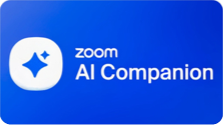
Zoom AI Companion
Zoom AI Companion is a digital assistant powered by artificial intelligence, offering real-time support and features to enhance user productivity and experience with Zoom. We are pleased to announce the availability of these new Zoom features for enhanced collaboration and communication for staff, faculty and students.

More AI Options
There are additional instances of AI that are approved to be used with university data, and are managed by OIT as part of other application licenses. These AI options include Adobe Firefly (with an Adobe Creative Cloud license), Vertex AI (for those with Google Cloud), and Azure OpenAI.
AI Technology Risk Assessments
Many applications are now offering AI assistants and AI tools as an add-on functionality. While the technology or application may have been previously approved by the Information Security and IT Compliance (ISIC) Risk and Compliance (RAC) team, the AI tool will need to undergo a separate review to ensure it aligns with university policies and regulations.
If an approved technology or application uses an unapproved AI tool, you can continue to use the technology but the AI functionality will need to be disabled. An example of this is the ClickUp project management software. The application has been approved for use with university data and information, however the add-on AI functionality uses DeepSeek which is NOT approved for use with university data and information because it is not compliant with university privacy policies.
To learn more, visit the Technology Risk Assessments webpage.Frequently Asked Questions
Get Help
Phone Support
303-724-4357 (4-HELP)
7:30 a.m. - 6 p.m., M - Th
7:30 a.m. - 5 p.m., Fri

Self Service Portal
Submit a ticket
Email the Service Desk
24/7 access to the Service Center