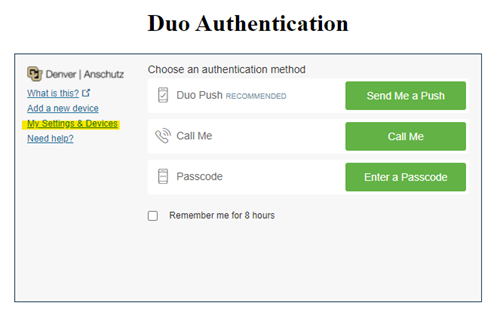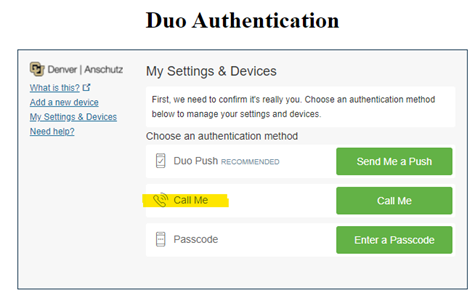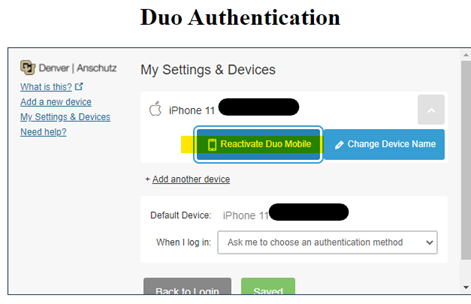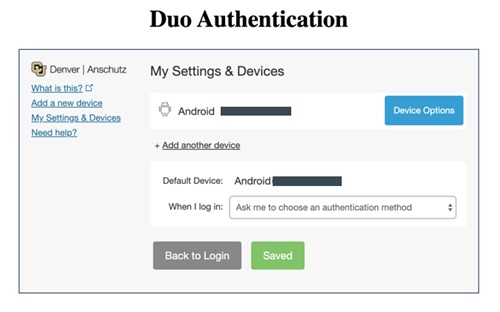IT Professionals Tools and Services
Commonly used OIT tools, services, and resources for IT professionals. To view all services, browse all tools and services.
Receive system status updates directly to your phone or email when you sign up for Statuspage. Customize which alerts and notifications you receive so you only get information pertinent to you.
Review the complete list of system alerts to learn about any planned outages related to OIT.
Get Help
Phone Support
Contact us over the phone for assistance
303-724-4357 (4-HELP from a campus phone)
7:30 a.m. to 6 p.m., Monday - Thursday
7:30 a.m. to 5 p.m., Friday
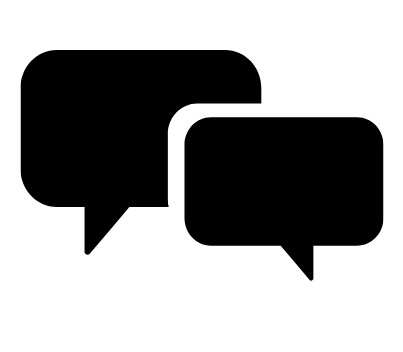
Chat Support
OIT chat support is currently unavailable. We are working to restore Chat capabilities as quickly as possible.
Please use phone support or one of our self service options for assistance during this time.

Self Service Portal
Enter a ticket for assistance
24/7 access to the Service Center, your ticket will be replied to during normal hours of operation in the order it was received.
University Access Resources
When connecting from off-campus, there are several remote options based on your needs. You will be prompted for multi-factor authentication through Duo during login to the VPN or VMware Omnissa Horizon for remote access.
See full details
Single Sign On (SSO)
Category: OIT - Categories OIT - Type of software Remote Access Audience: Faculty Staff Students Cost: FreeAuthentication services to university units for departmental or campuswide applications that require the authentication of users based on their affiliation with the university.
See full details
Information Technology Advisory Community (ITAC) Resources
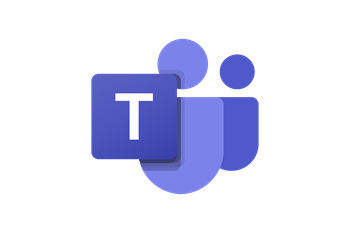
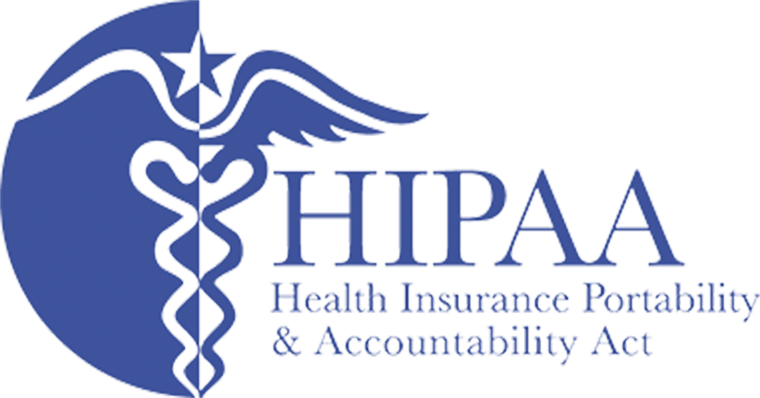
HIPAA Compliance for Data Security
The Health Insurance Portability and Accountability Act (HIPAA) is important for all university faculty, staff, and students to follow. IT professionals help uphold HIPAA compliance when it comes to data security and other device security measures. Stay up to data on HIPAA security policies and practices for the university and CU Anschutz.
Additional Tools and Resources
Multi-Factor Authentication (MFA) with Duo
Category: IT Security Remote Access Software Audience: Faculty Researchers Staff Students
Staff, faculty and students are required to enroll a device in multi-factor authentication (MFA) with Duo to help strengthen security by providing two proofs of your identity.
Register for MFA with Duo
Welcome to Duo
Multi-factor authentication (MFA) with Duo must be used with:- VPN - GlobalProtect is the university's virtual private network (VPN)
- VDI - VMWare Horizon allows employees access to university resources through a remote desktop
- Microsoft 365 applications including Outlook for university email whether you are off-campus or on-campus
- Employee and student portals at my.cu.edu
Install and Register for Duo
- Download the Duo app on your preferred mobile device. OIT highly recommends doing this on your smartphone.
- Register for Duo from your laptop or desktop computer.
- In your browser, type in: https://myaccount.ucdenver.edu/cusecure and click enter.
- Remove your university email address and type in your user name.
- Be sure to log in using your university username (not your email address) and your password.
- The Duo Authentication “Start setup” message will appear. If you're already registered for Duo, you'll receive a ready to start using CU Secure message.
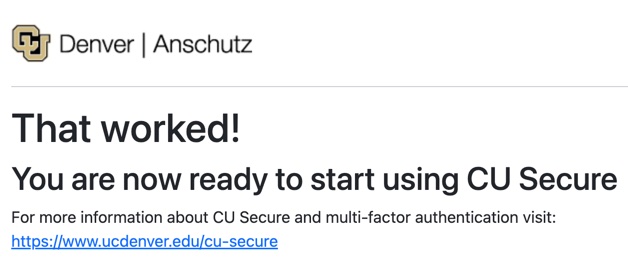
- Troubleshooting: If you have an issue accessing the https://myaccount.ucdenver.edu/cusecure link, clear your browser data, then close your browser and reopen a new session. You must enter your user name (generally your last name and first initial or a combination of your last and first name). If you are still experiencing issues, please contact the Service Desk.
Training Resources
Getting Started
- Installation and registration instructions available for download
- Brief Duo How-To Installation video
- Check for Supported Devices and Operating Systems
- Be sure you are using the most up-to-date browser and updated operating systems on all your devices. Contact the Service Desk with any questions you may have about compatibility.