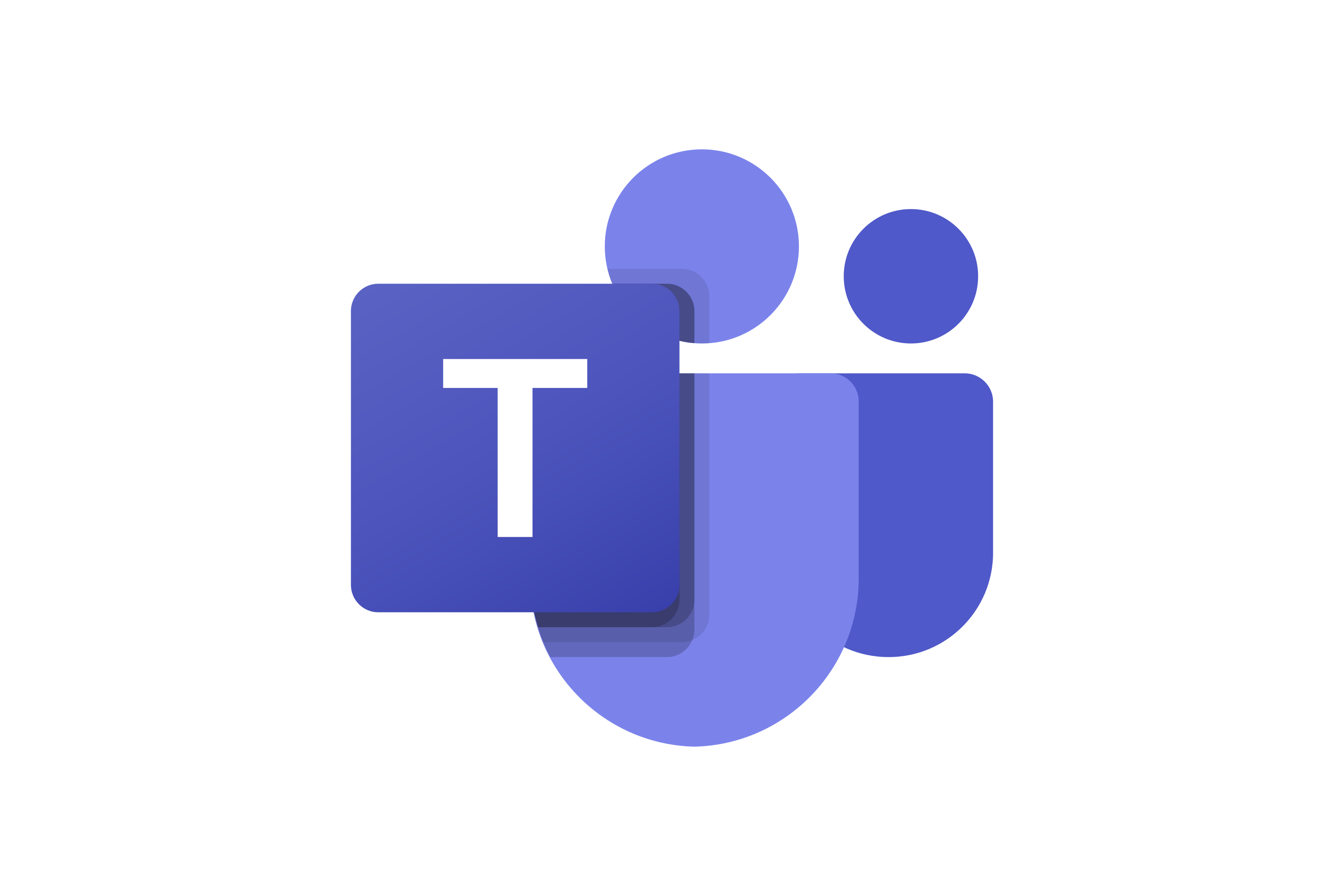Faculty Tools and Services
Commonly used OIT tools, services, and resources for faculty. To view all services, browse all tools and services.
Receive system status updates directly to your phone or email when you sign up for Statuspage. Customize which alerts and notifications you receive so you only get information pertinent to you.
Review the complete list of system alerts to learn about any planned outages related to OIT.
Get Help
Phone Support
Contact us over the phone for assistance
303-724-4357 (4-HELP from a campus phone)
7:30 a.m. to 6 p.m., Monday - Thursday
7:30 a.m. to 5 p.m., Friday
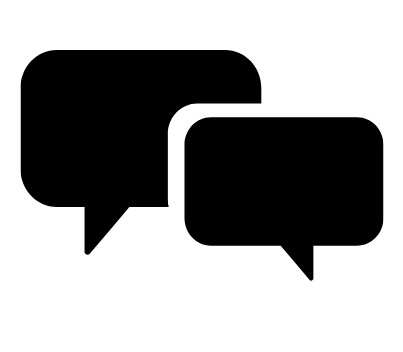
Chat Support
OIT chat support is currently unavailable. We are working to restore Chat capabilities as quickly as possible.
Please use phone support or one of our self service options for assistance during this time.

Self Service Portal
Enter a ticket for assistance
24/7 access to the Service Center, your ticket will be replied to during normal hours of operation in the order it was received.
University Access Resources
When connecting from off-campus, there are several remote options based on your needs. You will be prompted for multi-factor authentication through Duo during login to the VPN or VMware Omnissa Horizon for remote access.
See full details
Single Sign On (SSO)
Category: OIT - Categories OIT - Type of software Remote Access Audience: Faculty Staff Students Cost: FreeAuthentication services to university units for departmental or campuswide applications that require the authentication of users based on their affiliation with the university.
See full details
Technology Resources
AV Equipment
Category: Billing Classroom Support Instructional Technology OIT - Categories OIT - Type of software Room Scheduling Audience: Faculty Staff Students Cost: See extended details for service ratesAudiovisual (AV) equipment can be checked out for classroom use or other events on campus by submitting a request through the EMS room scheduling system.
See full details
Equipment Rentals
Category: Billing Classroom Support Computer and Device Support Instructional Technology Productivity and Business Room Scheduling Audience: Faculty Researchers Staff Students Cost: See extended details for service ratesYou can rent various IT and computer equipment for your classroom and business needs. Some equipment can be rented through the EMS system, other equipment needs to be rented onsite with OIT directly.
See full details
Technology Setup and Use in Classrooms
Category: Classroom Support Instructional Technology OIT - Categories OIT - Type of software Audience: Faculty Staff Students Cost: FreeClassroom related audiovisual support is available for courses (no fee) and for non-course related events. This includes setup of equipment, assistance with audio, video and recording devices, assistance with loading of PowerPoint presentations, or other multimedia equipment such as document cameras, DVD/VCRs, audience response systems.
Academic Tools and Resources
Microsoft Teams
Category: Office 365 OIT - Categories OIT - Type of software Productivity and Business Software Audience: Faculty Staff Students
Microsoft Teams is a chat-centered workspace in Microsoft 365. It brings people, conversations, files, and tools into one place, so everyone has instant access to everything — facilitate meetings, chat one-on-one, make audio or video calls, and connect your Teams site to third-party apps safely.
Welcome to Microsoft Teams
Microsoft Teams is a chat-centered workspace in Microsoft 365. It brings people, conversations, files, and tools into one place, so everyone has instant access to everything — facilitate meetings, chat one-on-one, make audio or video calls, and connect your Teams site to third-party apps safely.
Be sure you have Duo to provide multi-factor authentication (MFA) with Microsoft 365 applications - including Teams - when on-campus or off-campus. OIT recommends using the Microsoft Teams desktop or mobile device application for access to all your Teams from your phone or other mobile device so that you only need to authenticate about every 90 days.
Watch the What is Microsoft Teams video to learn more.
Microsoft Teams live events are enabled for all university staff, faculty, and students. Live events provide similar functionality to a Zoom Webinar and does not require any additional cost to use. Click on the Calendar in Teams and click on the down arrow next to New meeting to view the Live event option. Additional information is available below in the Getting Started Using Microsoft Teams Live Events section below.
Get started using Microsoft Teams
- Go to your University Microsoft 365 Webmail
- Click the “waffle” in the upper left corner
- Under “apps”, find “Teams”
- Click the “Download Teams for Desktop” link in the bottom left-hand corner
- Install Teams for your operating system (Windows or Mac OS).
- Any Teams you belong to will show up on the left-hand pane of the Teams download.
Helpful Tips for Setting Up Teams
- Create a Team: Hints for naming Teams...
- The name of the Team is public, even if the content is private
- Be specific, Include segment, business unit or department prefixes and acronyms
- Include “Project Team” or “Working Group” for Teams set up around commonly-known programs and services
- Channels:
- Dedicated sections within a Team to keep conversations organized
- Organize by topic, department, client, project
- Currently, everyone on a Team has access to every channel. Private channels are coming soon.
- Every channel has its own conversation space, apps, notebook, document library, etc. These are organized as tabs across the top.
- Create a channel video
- Tabs: Tabs, added along the top of a channel, can contain a document from your files area which is especially important to that channel (such as a project charter), or an application like a Planner project plan, a Youtube video, or a polling application like Polly. Learn more about tabs.
- Notify others: Notify your teammates about conversations in Teams. The Teams equivalent of addressing someone on the To: line in an email is @-mention. You can @mention an entire team, a channel, or an individual. Teams offers an opportunity to replace email threads with Teams conversations. Learn more.
- Integrate apps: Apps, bots, and connectors integrate into a channel. You can get data from your social media accounts like Twitter or Facebook, have a personal assistant schedule meetings and track your packages, or keep your project plans in a channel for all to find. Learn more about using apps with Teams.
HIPAA Compliance for Teams
Microsoft Teams (Teams) brings together the full breadth and depth of Microsoft 365, to provide a true chat-based hub for teamwork and give customers the opportunity to create a more open, fluid, and digital environment. Teams is built on existing Microsoft technologies woven together by O365 Groups. Teams is built on the Microsoft 365 hyper-scale, enterprise-grade cloud, delivering the advanced security and compliance capabilities Microsoft customers expect.
When the University of Colorado of Denver shares information, internally or externally, it is important that the confidentiality, integrity, and availability of that data be preserved. That is no small task, especially with so many cloud storage options available. Microsoft has entered into a Business Associates Agreement (BAA) with the University of Colorado of Denver. This agreement helps provide university students, faculty, and staff with a tool for collaboration and secure file sharing, Microsoft Teams.
While Teams is configured for HIPAA compliance, you should use caution in the type of data is stored as well as with whom and how the data is shared (same university HIPAA policies and procedures apply).
HIPAA compliance depends on all of us. Please review the following information:
If you have any questions regarding this service, please contact the OIT Service Desk at 303.724.4357.
Training Resources
Getting Started
Using Microsoft Teams Live Events
Microsoft Teams Live Events are an extension of Teams meetings that enable you to schedule and produce events that stream to large online audiences
View Microsoft's live events training material:
To get started:
- Schedule a live event
- Invite attendees
- Produce your live event
- Present in a live event in Microsoft Teams
- Manage the recording and reports
Add Pronouns to Teams
How to add your pronouns to your profile card:
Anyone with a @ucdenver.edu and/or @cuanschutz.edu email address will be able to see your pronouns in Teams and in Outlook. For a video walkthrough, please visit this Microsoft Teams Pronouns Guide.
Additional Tools and Resources
Search
Adobe for CU Anschutz Faculty and Staff
Category: Design and Development Marketing and Communications OIT - Categories OIT - Type of software Software Audience: Faculty Staff Cost: $100 for Creative Cloud; Free for Acrobat ProAdobe Acrobat Pro and a wide range of Adobe Creative Cloud software and tools for graphic design, video editing, web development, image editing, and more are available to faculty and staff through our license agreement with Adobe. To request a license, scroll down to the detailed instructions in the full description.
See full details
- Associated Documents:
BioRender
Category: OIT - Categories OIT - Type of software Scientific Illustration Software Audience: Faculty Researchers Staff Students Cost: $206.00 per yearBioRender is a web-based program that helps you create scientific figures up to 50x faster than traditional tools. The tool combines a library of more than 50,000 scientifically accurate, expert-validated life science icons and templates with intuitive drag-and-drop functionality.
See full details
Formstack
Category: Forms Formstack OIT - Categories OIT - Type of software Survey tools Audience: Faculty Researchers Staff Students Cost: FreeFormstack is a form building and data collection tool that can be used to accomplish a wide variety of tasks. You can build forms; configure everything from notification emails to approval workflows and form security; and view, edit, export or manipulate the data which has been submitted via your form.
See full details
MATLAB
Category: MATLAB OIT - Categories Software Audience: Faculty Researchers Staff Students Cost: FreeMATLAB, the language of technical computing, is a programming environment for algorithm development, data analysis, visualization and numeric computation. Simulink is a graphical environment for simulation and model-based design of multi-domain dynamic and embedded systems.
See full details
Microsoft Forms
Category: Forms Office 365 OIT - Categories OIT - Type of software Software Survey tools Audience: Faculty Researchers Staff Students Cost: FreeMicrosoft Forms is a tool that allows for the easy creation of surveys, quizzes and polls making it easy to collect and analyze data.
See full details
Microsoft OneDrive for Business
Category: Office 365 OIT - Categories OIT - Type of software OneDrive Productivity and Business Software Audience: Faculty Researchers Staff Students Cost: FreeOneDrive for Business is an integral part of Microsoft 365 and provides a place in the cloud where you can store, share and sync your work files.
See full details
- Associated Documents:
Microsoft Outlook Email
Category: Email Office 365 OIT - Categories Software Audience: Faculty Staff Students Cost: FreeAll email lives in the cloud at Microsoft 365 and is accessible from any device, anywhere. Benefits of using Outlook include increased mailbox sizes limits up to 50GB, online archive to store old email up to 100GB, capability to send attachments up to 25MB and unlimited storage in the public cloud.
See full details
Phishing Emails
Category: Email IT Security IT Security OIT - Categories OIT - Type of software Audience: Faculty Staff Students Cost: FreePhishing is a psychological attack used by cyber criminals to trick you into giving up information or taking an action. Learn more about recognizing phishing attempts.
See full details
Qualtrics
Category: Forms OIT - Categories OIT - Type of software Qualtrics Software Survey tools Audience: Faculty Researchers Staff Students Cost: FreeQualtrics provides a cloud-based survey platform allowing organizations to standardize data and surveys. Qualtrics and is an approved software provider for forms that collect protected information; this includes information as part of the Health Insurance Portability and Accountability Act (HIPAA). All new forms that collect protected information are required to reside in Qualtrics as of January 2021.
See full details