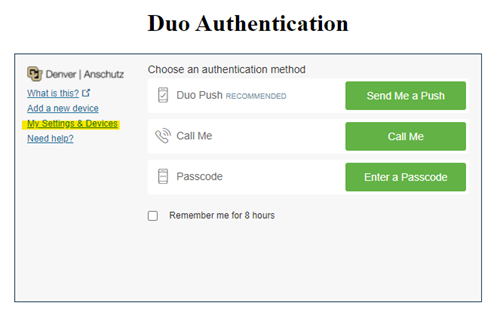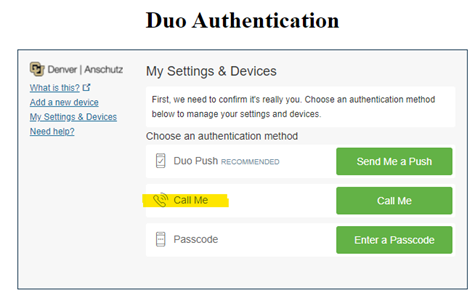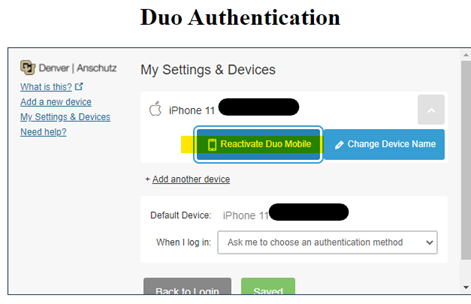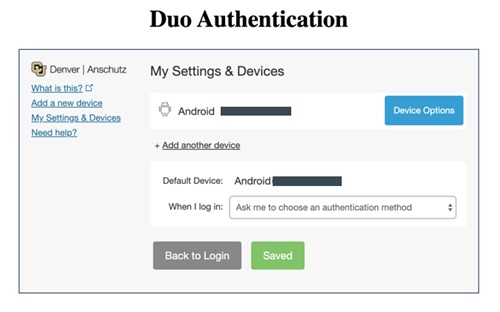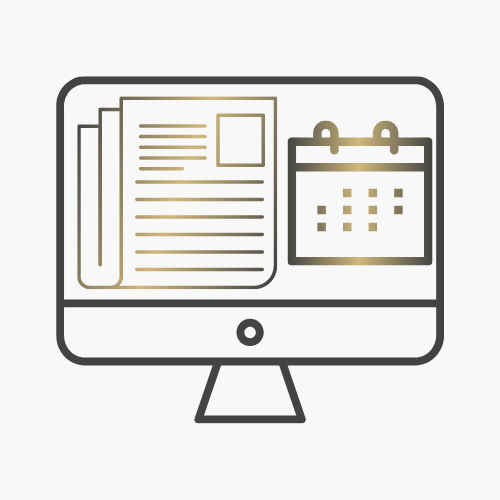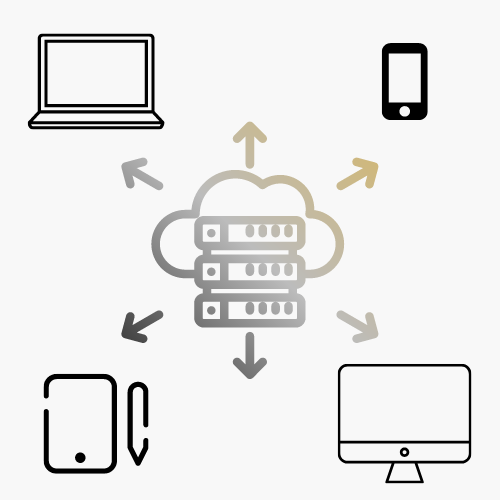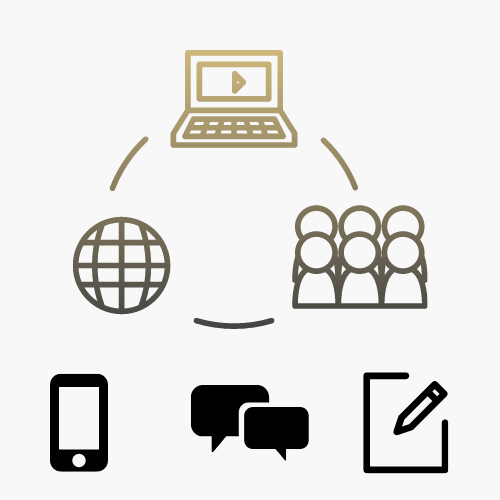Technology Questions and Support
Get Help
The Service Desk provides front line technology service and support for students, faculty, and staff at CU Anschutz. If you need help with central technology such as email, Wi-Fi, or VPN, the OIT Service Desk is the place to start. Request assistance from our Service Desk or peruse our tools and resources to find the help you need.
Contact the Service Desk
Phone Support
Contact us over the phone for assistance
303-724-4357 (4-HELP from a campus phone)
7:30 a.m. to 6 p.m., Monday - Thursday
7:30 a.m. to 5 p.m., Friday

Self Service Portal
Enter a ticket for assistance
24/7 access to the OIT Service Center, your ticket will be replied to during normal hours of operation in the order it was received.
After Hours Service Desk Support
Emergencies: If you have a campus network outage or technology issue impacting patient care, call (303) 724-4357. A technician will call you back within 15 minutes.
View current or planned outages.
Non-emergencies: If you need help with password resets or general questions, leave a message at (303) 724-4357 or utilize the self service portal and submit a ticket. Your request will be responded to on the next business day during regular hours of operation.
More from the Service Desk
Support Tools
Multi-Factor Authentication (MFA) with Duo
Category: IT Security Remote Access Software Audience: Faculty Researchers Staff Students
Staff, faculty and students are required to enroll a device in multi-factor authentication (MFA) with Duo to help strengthen security by providing two proofs of your identity.
Register for MFA with Duo
Welcome to Duo
Multi-factor authentication (MFA) with Duo must be used with:- VPN - GlobalProtect is the university's virtual private network (VPN)
- VDI - VMWare Horizon allows employees access to university resources through a remote desktop
- Microsoft 365 applications including Outlook for university email whether you are off-campus or on-campus
- Employee and student portals at my.cu.edu
Install and Register for Duo
- Download the Duo app on your preferred mobile device. OIT highly recommends doing this on your smartphone.
- Register for Duo from your laptop or desktop computer.
- In your browser, type in: https://myaccount.ucdenver.edu/cusecure and click enter.
- Remove your university email address and type in your user name.
- Be sure to log in using your university username (not your email address) and your password.
- The Duo Authentication “Start setup” message will appear. If you're already registered for Duo, you'll receive a ready to start using CU Secure message.
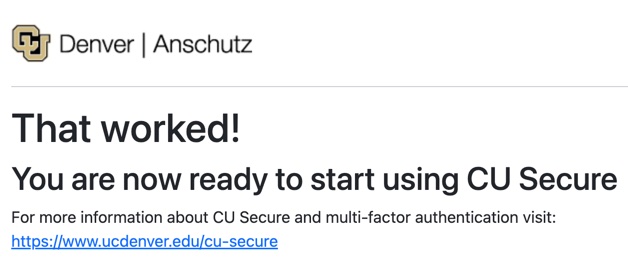
- Troubleshooting: If you have an issue accessing the https://myaccount.ucdenver.edu/cusecure link, clear your browser data, then close your browser and reopen a new session. You must enter your user name (generally your last name and first initial or a combination of your last and first name). If you are still experiencing issues, please contact the Service Desk.
Training Resources
Getting Started
- Installation and registration instructions available for download
- Brief Duo How-To Installation video
- Check for Supported Devices and Operating Systems
- Be sure you are using the most up-to-date browser and updated operating systems on all your devices. Contact the Service Desk with any questions you may have about compatibility.
Associated Documents
Frequently Asked Questions
Let Us Know
See information on the OIT website that needs updating? Let us know!