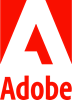Adobe for CU Anschutz Students
Category: Design and Development Marketing and Communications OIT - Categories OIT - Type of software Software Audience: Students
Create amazing work for school and beyond with Adobe products. Make the most of the free Adobe Express account the university offers students who need it. Limited availability so please only request Adobe Express if you need it for your coursework. For more information, scroll down for detailed instructions in the full description.
Request an Adobe Express license from OnTheHub software store
Welcome to Adobe
Students on the CU Anschutz Medical Campus can request an Adobe Express license for coursework at no cost. There are limited licenses available so please be sure it is necessary for your coursework completion before submitting a request.
If a student requires the full Adobe Creative Cloud, they need a sponsoring department to submit a request through the faculty and staff webpage and provide a SpeedType for the $100 annual fee. This is intended for student employees and work studies.
Licenses are active for one year from July 1 through June 30. A new request will need to be submitted each July to continue subscription service.
With Adobe Express
Adobe Express is a reduced version of Adobe Creative Cloud. The applications included in Adobe Express are:
- Premiere Rush – Shoot, edit, and share videos
- Photoshop Express – Edits and retouch images
- Spark Video – Quickly create video slideshows
- Spark Page – Turn words and images into gliding webpages
Create social media graphics, flyers, logos, posters, advertisements, banners, business cards, and more. Edit photos and videos, create PDFs, and collaborate with others on your projects. Access professional, on-trend templates, photos, fonts, icons, and design assets.
To Access
Request an Adobe Express license from our OnTheHub software store.
Licenses for Adobe Creative Cloud cannot be purchased with a procurement card or credit card so if you need a Creative Cloud license, please go through your sponsoring department and follow the directions for faculty and staff using a SpeedType.
Next step after being approved for a license
When you submit the order, a service invoice will be created. You will receive a receipt email from OnTheHub, followed by a message from Adobe confirming your approval for an Adobe license. You can then access the Adobe software by visiting the Adobe website: https://www.adobe.com.
- Click on Sign In at the top right-hand corner of the screen
- Type in your university email address
- Enter your university credentials at the CU Denver | Anschutz Web Login page
- Once you're logged in, click Open under the Adobe logo to access the software
Training Resources
Getting Started
Details about Adobe product options and user guide information is available from Adobe. More information can be found at: