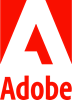Student Tools and Services
Commonly used OIT tools, services, and resources for students. To view all services, browse all tools and services.
Receive system status updates directly to your phone or email when you sign up for Statuspage. Customize which alerts and notifications you receive so you only get information pertinent to you.
Review the complete list of system alerts to learn about any planned outages related to OIT.
Get Help
Phone Support
Contact us over the phone for assistance
303-724-4357 (4-HELP from a campus phone)
7:30 a.m. to 6 p.m., Monday - Thursday
7:30 a.m. to 5 p.m., Friday
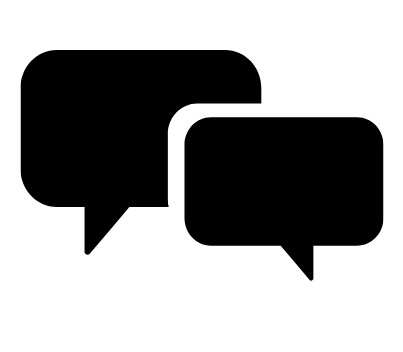
Chat Support
OIT chat support is currently unavailable. We are working to restore Chat capabilities as quickly as possible.
Please use phone support or one of our self service options for assistance during this time.

Self Service Portal
Enter a ticket for assistance
24/7 access to the Service Center, your ticket will be replied to during normal hours of operation in the order it was received.
University Access Resources
When connecting from off-campus, there are several remote options based on your needs. You will be prompted for multi-factor authentication through Duo during login to the VPN or VMware Omnissa Horizon for remote access.
See full details
Single Sign On (SSO)
Category: OIT - Categories OIT - Type of software Remote Access Audience: Faculty Staff Students Cost: FreeAuthentication services to university units for departmental or campuswide applications that require the authentication of users based on their affiliation with the university.
See full details
Student Services on Campus
.png?sfvrsn=f334cbb_0&MaxWidth=300&MaxHeight=300&ScaleUp=false&Quality=High&Method=ResizeFitToAreaArguments&Signature=C45A079063A8C70E461DA0E8EDF3D65162CC450A)
Print Services
Print services are generally provided through your school or department. Contact the IT Professional(s) in your school or department for more information. You can also contact CU Anschutz print services which are available for all students, faculty, and staff. They are able to print posters, documents, signs, and more. To order a poster, students may use this link to connect to the campus print services poster order form.
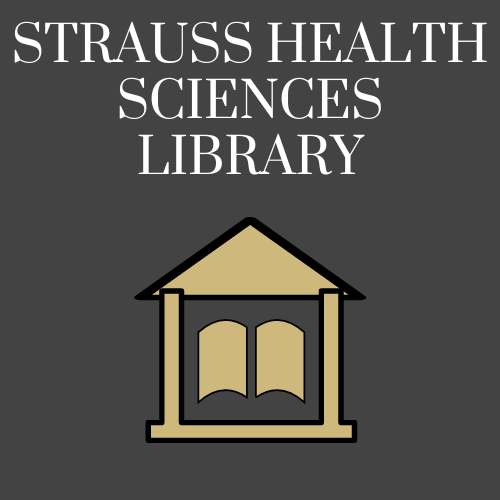
Strauss Health Sciences Library
The Strauss Health Sciences Library links people, reliable health sciences knowledge, and technology in support of effective learning, quality health care, vital research, and engaging community service. The Strauss Health Sciences Library is located on the CU Anschutz. It is open for currently enrolled students, faculty, and staff. The library has numerous resources available.
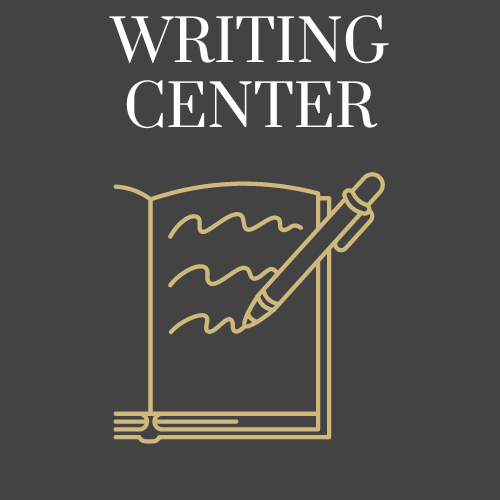
Writing Center
The Writing Center at CU Anschutz is a free resource available to all university students who wish to improve as writers. Services include in-person and online one-on-one appointments. Professional Writing Consultants will work on any type of writing and any aspect of the writing process, including (but not limited to) idea-generation, research, organization, thesis development, source usage and grammar.
Academic Tools and Resources
Adobe for CU Anschutz Students
Category: Design and Development Marketing and Communications OIT - Categories OIT - Type of software Software Audience: Students
Create amazing work for school and beyond with Adobe products. Make the most of the free Adobe Express account the university offers students who need it. Limited availability so please only request Adobe Express if you need it for your coursework. For more information, scroll down for detailed instructions in the full description.
Request an Adobe Express license from OnTheHub software store
Welcome to Adobe
Students on the CU Anschutz Medical Campus can request an Adobe Express license for coursework at no cost. There are limited licenses available so please be sure it is necessary for your coursework completion before submitting a request.
If a student requires the full Adobe Creative Cloud, they need a sponsoring department to submit a request through the faculty and staff webpage and provide a SpeedType for the $100 annual fee. This is intended for student employees and work studies.
Licenses are active for one year from July 1 through June 30. A new request will need to be submitted each July to continue subscription service.
With Adobe Express
Adobe Express is a reduced version of Adobe Creative Cloud. The applications included in Adobe Express are:
- Premiere Rush – Shoot, edit, and share videos
- Photoshop Express – Edits and retouch images
- Spark Video – Quickly create video slideshows
- Spark Page – Turn words and images into gliding webpages
Create social media graphics, flyers, logos, posters, advertisements, banners, business cards, and more. Edit photos and videos, create PDFs, and collaborate with others on your projects. Access professional, on-trend templates, photos, fonts, icons, and design assets.
To Access
Request an Adobe Express license from our OnTheHub software store.
Licenses for Adobe Creative Cloud cannot be purchased with a procurement card or credit card so if you need a Creative Cloud license, please go through your sponsoring department and follow the directions for faculty and staff using a SpeedType.
Next step after being approved for a license
When you submit the order, a service invoice will be created. You will receive a receipt email from OnTheHub, followed by a message from Adobe confirming your approval for an Adobe license. You can then access the Adobe software by visiting the Adobe website: https://www.adobe.com.
- Click on Sign In at the top right-hand corner of the screen
- Type in your university email address
- Enter your university credentials at the CU Denver | Anschutz Web Login page
- Once you're logged in, click Open under the Adobe logo to access the software
Training Resources
Getting Started
Details about Adobe product options and user guide information is available from Adobe. More information can be found at:
Associated Documents
Frequently Asked Questions
Additional Tools and Resources
Adobe for CU Anschutz Students
Category: Design and Development Marketing and Communications OIT - Categories OIT - Type of software Software Audience: Students
Create amazing work for school and beyond with Adobe products. Make the most of the free Adobe Express account the university offers students who need it. Limited availability so please only request Adobe Express if you need it for your coursework. For more information, scroll down for detailed instructions in the full description.
Request an Adobe Express license from OnTheHub software store
Welcome to Adobe
Students on the CU Anschutz Medical Campus can request an Adobe Express license for coursework at no cost. There are limited licenses available so please be sure it is necessary for your coursework completion before submitting a request.
If a student requires the full Adobe Creative Cloud, they need a sponsoring department to submit a request through the faculty and staff webpage and provide a SpeedType for the $100 annual fee. This is intended for student employees and work studies.
Licenses are active for one year from July 1 through June 30. A new request will need to be submitted each July to continue subscription service.
With Adobe Express
Adobe Express is a reduced version of Adobe Creative Cloud. The applications included in Adobe Express are:
- Premiere Rush – Shoot, edit, and share videos
- Photoshop Express – Edits and retouch images
- Spark Video – Quickly create video slideshows
- Spark Page – Turn words and images into gliding webpages
Create social media graphics, flyers, logos, posters, advertisements, banners, business cards, and more. Edit photos and videos, create PDFs, and collaborate with others on your projects. Access professional, on-trend templates, photos, fonts, icons, and design assets.
To Access
Request an Adobe Express license from our OnTheHub software store.
Licenses for Adobe Creative Cloud cannot be purchased with a procurement card or credit card so if you need a Creative Cloud license, please go through your sponsoring department and follow the directions for faculty and staff using a SpeedType.
Next step after being approved for a license
When you submit the order, a service invoice will be created. You will receive a receipt email from OnTheHub, followed by a message from Adobe confirming your approval for an Adobe license. You can then access the Adobe software by visiting the Adobe website: https://www.adobe.com.
- Click on Sign In at the top right-hand corner of the screen
- Type in your university email address
- Enter your university credentials at the CU Denver | Anschutz Web Login page
- Once you're logged in, click Open under the Adobe logo to access the software
Training Resources
Getting Started
Details about Adobe product options and user guide information is available from Adobe. More information can be found at: